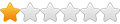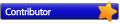Hi,
my setup is :
i5 2500k @ 4,9GHZ
2x 8GB 2133MHz Crucial Tactical
1 SSD 120GB Kingston with Windows 10 Pro 64bits
1 SSD SanDisk 64GB Free
1 HDD 1Tb Samsung SATA2 with some games GTA5, PUBG experimental, and other storage like movie, with my OS TEMP file and FireFox temp file on it
I want to use full 64GB of my SDD to cache L2 it's OK i have done it, but i don't know if it worth it to put some RAM L1 cache ?
Like 2Gb ? Or should i just put L2 cache ?
Thank you
Best Setting in my case for SSD cache?
Re: Best Setting in my case for SSD cache?
Due to the access time on SSDs being low, and only able to give ~2GB to a L1, I would recommend you just stick with the 64GB L2 in this case.
The only way you'd see better speed increases were if you set a 4-6GB cache against *only* the C: drive (Cache Task 1, L1), and then the 64GB SSD against the HDD (Cache Task 2, L2). It should be possible, as few apps/games require more than 12GB to run.
The only way you'd see better speed increases were if you set a 4-6GB cache against *only* the C: drive (Cache Task 1, L1), and then the 64GB SSD against the HDD (Cache Task 2, L2). It should be possible, as few apps/games require more than 12GB to run.
Re: Best Setting in my case for SSD cache?
Ok thanks
So I should keep all my 16gb RAM free and only use L2 cache to boost HDD?
But when I add L1 cache to boost HDD, crystal mark give me a big jump in performance. It's incredible. Just with 2GB L1 cache.
When I benchmark with only L2 cache the HDD has bad result in read speed. I don't know why ... It seems to be the same speed as there is no l2 cache.
But maybe it's because benchmark are not realistic or I should wait some days before cache actually run good ?
So I should keep all my 16gb RAM free and only use L2 cache to boost HDD?
But when I add L1 cache to boost HDD, crystal mark give me a big jump in performance. It's incredible. Just with 2GB L1 cache.
When I benchmark with only L2 cache the HDD has bad result in read speed. I don't know why ... It seems to be the same speed as there is no l2 cache.
But maybe it's because benchmark are not realistic or I should wait some days before cache actually run good ?
Re: Best Setting in my case for SSD cache?
Crystal Disk Mark is (like most of the others) a synthetic benchmark test. As long as your L1 cache is as large as the test file(s), you're going to see a good score. But in real world daily use, you won't benefit much from a 2GB L2 on W10 (especially if you're covering both your boot and data drives). Certainly not *nearly* as much as you would with a 4GB or 6GB L1.
You should be seeing some read speed gains on the L2-only test if Primo is setup properly. If you enabled write caching on the L2 you'd see a significant increase in performance, but you should only have that enabled on the computer if you have a UPS protecting the computer's power.
How about posting screens of your Primocache config, L2 config, and so on? Might help in seeing if you're setup properly or if there's room for improvement.
You should be seeing some read speed gains on the L2-only test if Primo is setup properly. If you enabled write caching on the L2 you'd see a significant increase in performance, but you should only have that enabled on the computer if you have a UPS protecting the computer's power.
How about posting screens of your Primocache config, L2 config, and so on? Might help in seeing if you're setup properly or if there's room for improvement.
Re: Best Setting in my case for SSD cache?
Try re-creating the cache task you have now, and when you create it again tell it Read & Write cache strategy (not just Read), just don't enable Deferred Writes. This will make writes to the cached drive go through the L2 cache, and they will end up on the SSD AND the cached drive. That way when the benchmark runs, it writes to the SSD (which also goes through to the drive) and it will read that back from the SSD first. Without Read/Write it tries to read what isn't on the SSD (just on the drive). I suspect that's what is stopping you from seeing good benchmarks.
I have a similar setup on my download drive (a normal 5400 RPM spinner), with a 55GB L2 cache task. I have Read/Write strategy enabled. You should get better speeds with the change in strategy even with deferred writes off. Give it a try and see.
This page has more detail on the cache settings and strategies that might help you fine-tune it later, if you decide to play with it more.
I have a similar setup on my download drive (a normal 5400 RPM spinner), with a 55GB L2 cache task. I have Read/Write strategy enabled. You should get better speeds with the change in strategy even with deferred writes off. Give it a try and see.
This page has more detail on the cache settings and strategies that might help you fine-tune it later, if you decide to play with it more.
Re: Best Setting in my case for SSD cache?
Oh thank you for The advices will give a try this evening !
And except the benchmark, in the real usage it's an improvement to use read and write cache instead of only read ?
There will be no data loose if I don't enable defer write ?
I don't know too if my block size are good ? The smallest they are the best it is for performance speed ? But it require more CPU usage and ram ? Don't know if my CPU is enough for small block size. Maybe I should put 32kb or 64?
And except the benchmark, in the real usage it's an improvement to use read and write cache instead of only read ?
There will be no data loose if I don't enable defer write ?
I don't know too if my block size are good ? The smallest they are the best it is for performance speed ? But it require more CPU usage and ram ? Don't know if my CPU is enough for small block size. Maybe I should put 32kb or 64?
Re: Best Setting in my case for SSD cache?
For large data files (like movies) I keep my storage drive cache at 64kb. But for everyday use, 16kb is just fine. If the overhead is too much, you can increase it. Remember that Primo will clear the L2 completely if you change the block size.
It also depends on the cluster size of the formatted drive that stores the data. If it uses 4kb clusters then 16kb is better in Primocache. If it uses 32 or 64kb clusters, then it would be better to match that in Primocache. Don't ever make Primocache's block size smaller than the cluster size the drive is formatted with. I find performance to be negligible in most cases - just keep the block size to a minimum of 8 or 16kb, higher if the files are larger or the underlying drive's cluster size is larger.
You won't have any unwritten data if you don't use defer write, that is correct.
You won't have performance issues with your i5, since you're using a L2 only on a data drive. If you were using a larger L1 in memory on your C: drive, then I might suggest making the L1 16kb to reduce overhead and CPU. But if you don't run that at all, it is a non-issue.
One strategy to squeeze more memory out of your system (for using a larger L1), is to raise the block sizes in Primocache all to 64kb (or higher), which lowers all of the overhead. You could save over 300MB by doing so (my 55GB L2 using 64kb block size ranges from 80MB to 108MB overhead). Then you can put that extra memory towards a L1 (also with larger block size) and set it to 4GB instead of 2. It would put a little more read work on the drives, but the addition of a 4GB L1 would more than compensate for any performance drop from the block size change I think.
It's easy to change the cache and test, so play around with it and see what works best for you. If you decide to run a L1 after testing, have it do Prefetch at Windows boot time so you don't lose the performance gains between reboots.
It also depends on the cluster size of the formatted drive that stores the data. If it uses 4kb clusters then 16kb is better in Primocache. If it uses 32 or 64kb clusters, then it would be better to match that in Primocache. Don't ever make Primocache's block size smaller than the cluster size the drive is formatted with. I find performance to be negligible in most cases - just keep the block size to a minimum of 8 or 16kb, higher if the files are larger or the underlying drive's cluster size is larger.
You won't have any unwritten data if you don't use defer write, that is correct.
You won't have performance issues with your i5, since you're using a L2 only on a data drive. If you were using a larger L1 in memory on your C: drive, then I might suggest making the L1 16kb to reduce overhead and CPU. But if you don't run that at all, it is a non-issue.
One strategy to squeeze more memory out of your system (for using a larger L1), is to raise the block sizes in Primocache all to 64kb (or higher), which lowers all of the overhead. You could save over 300MB by doing so (my 55GB L2 using 64kb block size ranges from 80MB to 108MB overhead). Then you can put that extra memory towards a L1 (also with larger block size) and set it to 4GB instead of 2. It would put a little more read work on the drives, but the addition of a 4GB L1 would more than compensate for any performance drop from the block size change I think.
It's easy to change the cache and test, so play around with it and see what works best for you. If you decide to run a L1 after testing, have it do Prefetch at Windows boot time so you don't lose the performance gains between reboots.
Re: Best Setting in my case for SSD cache?
your advice are very useful ! Thank you very much !
When you recommend me to use L1 cache, it's for the d: HDD or for my main c: SSD ?
I have one game in my C: SSD which is PUBG, but if the L1 cache can boost the HDD too, i should move all my game to the HDD
I gonna try this setting :

The Prefetch Windows boot time is setted correctly in the picture ?
When you recommend me to use L1 cache, it's for the d: HDD or for my main c: SSD ?
I have one game in my C: SSD which is PUBG, but if the L1 cache can boost the HDD too, i should move all my game to the HDD
I gonna try this setting :

The Prefetch Windows boot time is setted correctly in the picture ?
Re: Best Setting in my case for SSD cache?
The L1 is best used just for your C: SSD. It will speed up most Windows stuff if it's large enough, and IF you move your currently played game(s) to C: it can help with them too. Just depends on how large they are. If I were doing it, I'd do the L1 on C: at 4GB, and the L2 on your 1TB.
The L2 SSD you have caching your regular hard drive is probably good enough for it. A 4GB L1 can't cover enough of your 1TB drive to make it worthwhile.
And yes, that prefetch looks correct. Just move the L1 to cover C:, and the L2 to only cover the 1TB. They should be separate cache tasks, and both should have Read & Write strategy (just no write caching).
The L2 SSD you have caching your regular hard drive is probably good enough for it. A 4GB L1 can't cover enough of your 1TB drive to make it worthwhile.
And yes, that prefetch looks correct. Just move the L1 to cover C:, and the L2 to only cover the 1TB. They should be separate cache tasks, and both should have Read & Write strategy (just no write caching).