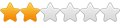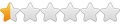Still very confused on ideal config for a PC gamer with two SSDs and one Hybrid Game storage drive.
Need a best way to create a Cache for my rig. If my Cache is on a Separate SSD Q drive, should I start Cache Creation with READ ONLY (SSD)?
I have a 222 GB SSD Compressed C Drive with Windows.
I have a Hybrid Compressed G Drive with 1.81 TB for most PC games ...mostly filled with Steam PC games.
I have a 278 GB SSD drive with 186 GBs set as Primo Cache. Rest of SSD is filled with Microsoft Flight Simulator Paid Scenery files and a Rex sims Cloud Program for Flight Sim.
What is the IDEAL config for this to Cache my G drive loading to the Q drive Primo Cache and speed up loading? I am getting 45 minutes to load a flight currently.
I assumed that choosing READ ONLY SSD to start Cache would be chosen to READ ONLY data from Q drive with PRIMO CACHE of G gaming data.
I just left rest Default ....32k and Read and Write Strategy. I believe the SSDs or rest maybe are 4k blocks but using that did not help speed load either.
Assuming Primo Cache was designed as a great program to speed up PC gaming load times I would assume easy configs for gamers are well known. Unless this was invented only for other purposes? Was it mostly designed for non-PC gamers?
What is the Best Config for my PC Gaming Rig. Still SLOW
Re: What is the Best Config for my PC Gaming Rig. Still SLOW
Sorry, I forgot I had been given answers on this question prior yrs. I reread them. I am in the process of just moving my 152GB game installation in Steam of FSX Microsoft Flight Sim X using Steam tools for it. Create new Library, Move install folder. I have replace the 186 GB Primo Cache on the SSD with that problem game ... so slow to load flights. Thank you again. 
-
okcomputer360
- Level 2
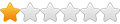
- Posts: 5
- Joined: Sun Nov 20, 2011 5:42 am
Re: What is the Best Config for my PC Gaming Rig. Still SLOW
What type of ram do you have? how much, and the timings?
Also what brand SSD are you using?
Also what brand SSD are you using?
Re: What is the Best Config for my PC Gaming Rig. Still SLOW
i've been using primocache off and on with SWTOR in 2012 and ram drives for a while, and tried a few alternatives as well.RawPower wrote:Still very confused on ideal config for a PC gamer with two SSDs and one Hybrid Game storage drive.
Need a best way to create a Cache for my rig. If my Cache is on a Separate SSD Q drive, should I start Cache Creation with READ ONLY (SSD)?
I have a 222 GB SSD Compressed C Drive with Windows.
I have a Hybrid Compressed G Drive with 1.81 TB for most PC games ...mostly filled with Steam PC games.
I have a 278 GB SSD drive with 186 GBs set as Primo Cache. Rest of SSD is filled with Microsoft Flight Simulator Paid Scenery files and a Rex sims Cloud Program for Flight Sim.
What is the IDEAL config for this to Cache my G drive loading to the Q drive Primo Cache and speed up loading? I am getting 45 minutes to load a flight currently.
I assumed that choosing READ ONLY SSD to start Cache would be chosen to READ ONLY data from Q drive with PRIMO CACHE of G gaming data.
I just left rest Default ....32k and Read and Write Strategy. I believe the SSDs or rest maybe are 4k blocks but using that did not help speed load either.
Assuming Primo Cache was designed as a great program to speed up PC gaming load times I would assume easy configs for gamers are well known. Unless this was invented only for other purposes? Was it mostly designed for non-PC gamers?
IMO, FSX , or similar apps are heavy on texture loading and compressed textures for speed/quality, but also the 4gb limit of 32bit. i don't know if there's FSX benchmarks to show if it's CPU or GPU limited, or HDD bound, but those would help determine performance points and what would be the best upgrade to make.
You can use the cache SSD as a game drive, but, it's not going to make the game much faster to load, if it's heavily texture-bound.
From memory, FSX isn't very modern either, so i expect most flight sims to be 64-bit now, which allows for LoD detail and 4k/16k texture detail. *most* games are still spec'd to be 32bit (so more people can play them), which limits their RAM to 4gb. some take advantage of this handicapping by pre-LOD caching in a separate active process or storing dynamic LoD textures in VRAM, then swapping in and out, or creating LoD which swaps detail levels as you approach a city or airport mesh/texture.
The only 64bit FS i know is FSW, from dovetail, but it doesn't have all of the 5+ year old airport/weather/radio/tower/ATC mods that FSX does as far as i know.
As i understand the setup, (It's not clear if you're using a NVMe PCIe SSD or not, or how the system is spec'd, how much RAM you have, etc.)
you have a 240gb boot SSD.
you have a ~300gb SSD (intel 320?), which is partitioned and used for the game and your L2 cache. (Q:)
your 2tb SSHD hybrid, will have around 8gb of L2, and 64mb L1 to use the Primocache parlance. (G:)
Initially, i'd create 2 tasks.
1 for the SSD,
and 1 for the 2tb SSHD with the L2 cache.
Depending on your RAM, add more RAM, up until you hit your potential headroom, i.e. 20-40% of your system RAM for cache. ideally, start with
2gb+ L1 for the boot SSD, perhaps 16/32/64k if you go past 2gb RAM.
2gb+ for the SSHD. because of the SSHD caching, 4k or 64k would need benchmarking to see differences because of the competing strategies and bandwidth between the devices, a 32k or 64k slice might be faster or slower moving data from the SSHD L2 to the L1 to L2 and back and forth between the 3 memory types at different latency and different bandwidth.
in short, IDK what will work on your SSHD without real numbers and real usage. Tweak the settings based on your "cache hit" value.
1, If it's getting to 99% hit-rate on your boot SSD, add more RAM. If it's hitting 99% on the 2tb, ditto.
i'd enable deferred write, with a 10s window for both, but keep in mind, this adds a bit of instability if your PC crashes, you can lose data or damage apps. delayed write caching helps a lot. But, it adds risk.
Your SSHD also has a deferred write cache already, so the performance is going to be interesting to notice. SSHD's don't have a lot of IQ, but there's enough to make a difference in loading and writing files. your usage will be different to mine, so YMMV.
On a gaming system, you want it to flush the cache when it's idle, rather than jamming up the HDD with an extended write buffer in the worst possible time. Idle-flush or Average will probably be the better write strategy so it doesn't get stuck trying to dump 500mb of delayed writes at the wrong time. as mentioned, your SSHD can handle this, so you're in an ideal place really.
IMO, if you want or need it, you should only enable deferred write with more than 60s delay if you have a laptop, or UPS, or you don't mind reinstalling windows in the worst case scenario.
The UPS doesn't have to be exceptional or expensive, it will probably need pure-sine so it can handle active PFC power supplies used on gaming rigs, a cyberpower CP1350PFCLCD with ~1000va to 1500va (battery capacity) will give you at least 10-20 minutes of gaming before you have to shut down entirely, so you have time to wrap up the game, save, close everything up and shutdown, even in the middle of gaming, and it's about half the price of other AVR/active PFC compatible UPS backup units. "Good" UPS's in this range with APFC can cost $800 - $2,500, vs $200. YEMV.
/shrug.
2, i assume you're already using the Steam Library manager on your SSD ?
if you add an optional "game library" on the SSD, it will keep the games updated. Under the "downloads" tab in settings. create a new library on the SSD, go back into the library settings then Set the 2tb SSHD as your default library. Go into the game properties for FSX, and move the game to the new library location through steam itself, so that it keeps everything updated. If you can't update the location/move files, backup/move the files into a new location, then uninstall/reinstall in steam so that it uses the SSD location.
On my setup, i have 4 libraries which are folders used for games, around 350 installed games using 3tb, spread out over several drives and SSD's. But, i also have 20tb of 'cold' storage, so it's okay, if not totally useful.
Re: What is the Best Config for my PC Gaming Rig. Still SLOW
Hey,
I just got my game system dialed in with Primocache and it's flying. Here's the settings I use on a 16gb system:
4gb size with 16k block size, write deferred with 60 sec average. The key is not to use small block sizes for games as they tax the CPU. Hit rate will just be high in places like dungeons where it draws on the same map, and game files are really big, it's not going to be picking off too many tiny files. Also Superfetch on, and Virtual RAM enabled believe it or not works best for World of Warcraft anyway. Most online games are just writing log files and info is kept on the server so average long writes keeps gameplay consistent instead of CPU spikes on writes, and Windows is not going to be idle during an hour long dungeon romp in the 25 man raid group. I use a free utility SetSystemFileCacheSize to set Windows cache to 256 min and 512 max which is an immense help to keep Windows under control. Smaller or larger was slower, this turned out to be the sweet spot. Don't use compression or block size less than 8k or your CPU will come under too much load for the speed benefit to the hard drive.
I just got my game system dialed in with Primocache and it's flying. Here's the settings I use on a 16gb system:
4gb size with 16k block size, write deferred with 60 sec average. The key is not to use small block sizes for games as they tax the CPU. Hit rate will just be high in places like dungeons where it draws on the same map, and game files are really big, it's not going to be picking off too many tiny files. Also Superfetch on, and Virtual RAM enabled believe it or not works best for World of Warcraft anyway. Most online games are just writing log files and info is kept on the server so average long writes keeps gameplay consistent instead of CPU spikes on writes, and Windows is not going to be idle during an hour long dungeon romp in the 25 man raid group. I use a free utility SetSystemFileCacheSize to set Windows cache to 256 min and 512 max which is an immense help to keep Windows under control. Smaller or larger was slower, this turned out to be the sweet spot. Don't use compression or block size less than 8k or your CPU will come under too much load for the speed benefit to the hard drive.