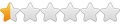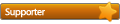I'm within the 90 days trial period of PrimoCache. I have already played with it and so far I like it. But there is one thing that has been bothering me from the very beginning. There are situations (gaming for example) where I need every bit of my RAM to be available to the system. As far as I see there is no other way to free up the RAM used by PrimoCache than to stop and delete the cache. And afterwards I always have to reconfigure the cache in order to get it running again. I know that it is possible to export the configuration but this only saves the settings of the cache, it is still necessary to select the drives that are included in the cache. Why is there no way to free up the RAM used by PrimoCache without deleting the cache? All it would need is a button to stop the cache without discarding the configuration of the cache itself. Why is there no possibility to save the complete configuration, disks included, either to a file or preferably as profiles within the program itself? Without such options to me the program lacks a certain suitability for daily use.
P.S. I only use the read/write cache functionality but not deferred writing since I consider it too risky when it comes to data safety.
Save Configuration/ quickly restore it
-
InquiringMind
- Level SS
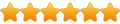
- Posts: 477
- Joined: Wed Oct 06, 2010 11:10 pm
Re: Save Configuration/ quickly restore it
Welcome to the forums Altae,
If you find yourself short of memory, then the best option is to reduce the amount allocated to PrimoCache. If you are in a position where you don't have spare memory that can be permanently allocated, then you may be better served with Windows' own file caching, which does give up memory to applications when requested.
To determine how much memory any particular application uses, I'd suggest you install Process Hacker and configure it to display the "Peak Virtual Memory" (which is the largest amount of memory requested, as opposed to memory actually used). When you run a game, Alt-Tab to Process Hacker occasionally to check this value - you may find it lower than you think (especially given that the majority of games are still 32-bit and cannot address, let alone use, more than 4GB RAM even on a 64-bit version of Windows).
If you find yourself short of memory, then the best option is to reduce the amount allocated to PrimoCache. If you are in a position where you don't have spare memory that can be permanently allocated, then you may be better served with Windows' own file caching, which does give up memory to applications when requested.
To determine how much memory any particular application uses, I'd suggest you install Process Hacker and configure it to display the "Peak Virtual Memory" (which is the largest amount of memory requested, as opposed to memory actually used). When you run a game, Alt-Tab to Process Hacker occasionally to check this value - you may find it lower than you think (especially given that the majority of games are still 32-bit and cannot address, let alone use, more than 4GB RAM even on a 64-bit version of Windows).
Re: Save Configuration/ quickly restore it
I'd like to revive my thread. I'm still thinking that it would be a nice option to quickly release the ram reserved by Primo Cache withouth having to go through the configuration again. I don't care how much ram games and other programs actually need. It's my pc and I would really like to have full and easy control over it's ram consumption. Another option would be a function that makes Primo Cache release all ram, stop caching but keeps the configuration so caching can quickly be resumed as soon as I need the ram cache again.
Re: Save Configuration/ quickly restore it
I think Command-Line interface can support it. Also in GUI interface, you can remove all cached volumes from a cache task and keep this cache task. Thus the configuration of this cache task is still keeped.altae wrote:Another option would be a function that makes Primo Cache release all ram, stop caching but keeps the configuration so caching can quickly be resumed as soon as I need the ram cache again.
We're also thinking your suggestions and may implement them in future.
Thank you!