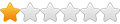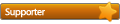Windows 8 Pro
Primo RAMDisk Pro 5.6.0
direct IO ramdisk loaded from a basic format image file
1) highlight a loaded ramdisk
2) click the "View/Edit the disk settings" button
3) The first panel in the wizard, the "Basic Settings" panel, opens with the Disk Size highlighted.
4) Type in a different number in the "Size" box to change the size.
5) Click the next button until you reach the end of the wizard. (Note, you will need to double check other settings for correctness along the way as reported in my previous post). When you click "Next" on the "Image Settings" panel you get an error message stating "The image file does not match the disk size!". When you click "Ok" you are returned to the "Image Settings" panel so you are not able to change the disk size.
Is there a workaround? Thanks.
View/Edit Disk does not allow you to change disk size
Re: View/Edit Disk does not allow you to change disk size
Hi kencl,
This is because you have already associated an image file to the ramdisk. As you may know, when the disk size changes, file system data shall be rebuilt to match new volume size. However that data stored in an image file is not easily to be changed correspondingly. Thus at next computer boot, the ramdisk will load an incorrect format of the image file. If a ramdisk is not associated with an image file, you can easily change ramdisk size.
This is because you have already associated an image file to the ramdisk. As you may know, when the disk size changes, file system data shall be rebuilt to match new volume size. However that data stored in an image file is not easily to be changed correspondingly. Thus at next computer boot, the ramdisk will load an incorrect format of the image file. If a ramdisk is not associated with an image file, you can easily change ramdisk size.
Re: View/Edit Disk does not allow you to change disk size
Well, here's how I would solve that problem. When a user changes the size of a ramdisk with an associated image file:
1) If it's smaller, make sure that the contents currently on the ramdisk will fit into the smaller space. Give a warning message telling them to remove some contents and cancel the size change if not.
2) Ensure that the there is enough disk space to hold the second new sized image file in the location specified. Give a warning that they cannot change to the new size until there is enough room for both the original image file plus the new size image file.
3) Create a new image file based on the new size. Copy the contents of the existing ramdisk to the new image file.
4) Delete the original file
5) Rename the new image file to the name of the original image file. If a reboot is now required, inform user.
You don't change the original image file, you replace it with a new one. Simple.
1) If it's smaller, make sure that the contents currently on the ramdisk will fit into the smaller space. Give a warning message telling them to remove some contents and cancel the size change if not.
2) Ensure that the there is enough disk space to hold the second new sized image file in the location specified. Give a warning that they cannot change to the new size until there is enough room for both the original image file plus the new size image file.
3) Create a new image file based on the new size. Copy the contents of the existing ramdisk to the new image file.
4) Delete the original file
5) Rename the new image file to the name of the original image file. If a reboot is now required, inform user.
You don't change the original image file, you replace it with a new one. Simple.