Hello I have the following setup can you suggest the optimal settings for me to use.
ssd 64gb os drive
320gb 7200 hdd
12gb ram (can upgrade to 16gb)
currently I just set caching to 4gb on the hdd as that is where all my games are installed and they are the only things that take a little while to start.
Is the the best setup or would adding 1gb to ssd be on any help?
Should I add 4gb ram and get 16 gb and give 8gb to fancycache? (if i did this what would be the best split between drives? 2gb + 6gb ?)
my pc is used for browsing the interent and playing games. I dont do heavily ram intensive stuff like programming, image/video processing etc so would using up even more ram for fancycache actually be the best idea (leave 4-6gb for windows?)
Thanks
Optimal settings.
Re: Optimal settings.
Chris,
I'll start off by saying there seems to be a memory leak and Fancycache may eat up all of your ram, this could seriously impact the performance of your games. So you might actually degrade your gaming experience, this is a beta so keep in mind this is for testing purposes. It's running rock solid for me (minus the leak) but I use it on a dedicated file server and haven't tested it with any other apps.
If I were you I'd put about 4gb as Level 1 cache on your HDD, You can turn on write defer write but I'd give you the warning that you risk file corruption and you may have to reinstall your games or recover you data if something goes wrong. I wouldn't use it unless you backup often, the larger you make the delay buffer (10 secs, 100 secs, etc) the greater risk you are taking. That said I've been running some pretty extreme settings (600 secs delay) for testing and I've been good (so far). No sense in putting a lvl 1 cache on the SSDs as the SSD is probably fast enough.
I wouldn't add any level 2 cache on your SSD because your OS drive is pretty small and you'll eventually run out of space (windows updates, temp files, etc). This however will reduce some of the benefit you'll get from using FancyCache. I rarely seem to hit my Lvl 2 cache but I'm running a much bigger system (64Gb ram + 8xSSDs + 8xHDDs) and its rare that I exceed the RAM cache, but I can't speak for your experience.
I'd also take a few minutes to make some run some tests. Since each game works differently the HDD might not actually be the bottleneck.
I'd suggest:
1) Start the task manager with nothing running after a fresh restart. Write down ram & CPU usage (unless CPU is very less then 5%) this is your baseline
2) Run the game in windowed mode start a game but don't bother playing now note the memory & cpu usage -
3) Run the game's benchmarking tool (if there is one) and note how it effects CPU and memory usage, also record any stats it gives you. Quit the game and restart.
- Now you have you baseline, game at ideal and game at maximum
4) Note the baseline (cpu & memory, should be the same as before), start fancy cache and set a basic configuration
5) Now your should see your memory usage go up by the number you've set.
6) Run the games benchmark and compare the results to your previously recorded info.
If you want better info then hit the performance monitor button in the task manager or you can use Perfmon to record specific metrics (such as ram use) and use a spreadsheet to graph it for you. That will take a bunch of reading to understand if your not familiar with how to use them.
Good luck and report back what you find.. =)
I'll start off by saying there seems to be a memory leak and Fancycache may eat up all of your ram, this could seriously impact the performance of your games. So you might actually degrade your gaming experience, this is a beta so keep in mind this is for testing purposes. It's running rock solid for me (minus the leak) but I use it on a dedicated file server and haven't tested it with any other apps.
If I were you I'd put about 4gb as Level 1 cache on your HDD, You can turn on write defer write but I'd give you the warning that you risk file corruption and you may have to reinstall your games or recover you data if something goes wrong. I wouldn't use it unless you backup often, the larger you make the delay buffer (10 secs, 100 secs, etc) the greater risk you are taking. That said I've been running some pretty extreme settings (600 secs delay) for testing and I've been good (so far). No sense in putting a lvl 1 cache on the SSDs as the SSD is probably fast enough.
I wouldn't add any level 2 cache on your SSD because your OS drive is pretty small and you'll eventually run out of space (windows updates, temp files, etc). This however will reduce some of the benefit you'll get from using FancyCache. I rarely seem to hit my Lvl 2 cache but I'm running a much bigger system (64Gb ram + 8xSSDs + 8xHDDs) and its rare that I exceed the RAM cache, but I can't speak for your experience.
I'd also take a few minutes to make some run some tests. Since each game works differently the HDD might not actually be the bottleneck.
I'd suggest:
1) Start the task manager with nothing running after a fresh restart. Write down ram & CPU usage (unless CPU is very less then 5%) this is your baseline
2) Run the game in windowed mode start a game but don't bother playing now note the memory & cpu usage -
3) Run the game's benchmarking tool (if there is one) and note how it effects CPU and memory usage, also record any stats it gives you. Quit the game and restart.
- Now you have you baseline, game at ideal and game at maximum
4) Note the baseline (cpu & memory, should be the same as before), start fancy cache and set a basic configuration
5) Now your should see your memory usage go up by the number you've set.
6) Run the games benchmark and compare the results to your previously recorded info.
If you want better info then hit the performance monitor button in the task manager or you can use Perfmon to record specific metrics (such as ram use) and use a spreadsheet to graph it for you. That will take a bunch of reading to understand if your not familiar with how to use them.
Good luck and report back what you find.. =)
-
badasschris
- Level 1
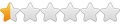
- Posts: 2
- Joined: Fri Oct 19, 2012 12:30 pm
Re: Optimal settings.
Hi Dusty,
Thanks for the detailed reply. I will run the benchmarks you suggest and report back. Is there any info on the memory leak? As I don't keep my laptop running for more than a 8 hours is it likely to affect me much? (so far with 4gb set on my hdd and everything to default I have only noticed a small improvement to my game load times but no drawbacks as yet)
How about upgrading my ram is that a good idea? I can add another 4gb and give it all to fancycache as I've never seen my memory use go much above 5gb (before fancycache) so keeping 8gb for the system should be plenty?
Thanks for the detailed reply. I will run the benchmarks you suggest and report back. Is there any info on the memory leak? As I don't keep my laptop running for more than a 8 hours is it likely to affect me much? (so far with 4gb set on my hdd and everything to default I have only noticed a small improvement to my game load times but no drawbacks as yet)
How about upgrading my ram is that a good idea? I can add another 4gb and give it all to fancycache as I've never seen my memory use go much above 5gb (before fancycache) so keeping 8gb for the system should be plenty?
Re: Optimal settings.
Chris,
I'm not sure what's going on with the memory leak, from what I can tell the developers are aware of it but no details as to when we'll see a fix. This is a beta preview and bug squashing is a big part of that process.
I have to be honest if you're looking to reduce game load time and you shutdown your machine frequently, you might not get the boost you're looking because cache data does not persist after reboot.. The thing to keep in mind is that cache's have to be filled before they'll have any affect on performance and in order to do that the data has to be read from the drive.
Forgive the allegory (I'm not trying to be condescending). If you are having a hard time visualizing how this works, perhaps this will help.
Lets say you go to the library and you want to find a particular sentence in a specific book. You go to the card catalog, find the number and physically locate the book, you open the book a proceed to read through it looking for that specific sentence. This is similar to the slow HDD works. It takes a long time (compared to ram or SSD) for a HDD to find and transfer the data from the platters.
Now you have the right book with a nice brightly colored sticker tag next to the sentence on the desk in front of you. You proceed to do this with a number of books. Now when you need that sentence its right in front of you and all you have to do is open the book (reading from RAM cache) and read it. This is similar to caching. You are keeping regularly used or important information in the fastest most convenient place which is your RAM, followed be the 2nd fastest which would be SSDs.
Now lets say you fill up the desk so you start putting the books on the chairs next to you. They're faster to get to then the shelves but not as fast as having it on the desk in front of you. That would be your level 2 SSD cache.
You've been working all day at the library and the desks and chairs around you are all filled up with books. Now you really could use the desk and chair space, so you start looking for books that you haven't needed recently or don't need anymore and you put them on a cart so the librarian can put them back on the shelves for you. This is how your cache expiration works, depending on the configuration you choose the old data will be removed from the cache depending on what you've told the program is more important.
Finally at the end of the day you leave the marked books on the table and you go home, the librarian takes the books puts them on the cart and as the library closes they remove the markers and put them back in their place on the shelves. The next day when you come back to the library you have to start again from the beginning. This is similar to a reboot. Since the caches don't persist past a reboot, you lose the advantage of having them when you shutdown the machine.
I'm always an advocate for more RAM because it prolongs the usefulness of the computer but I don't think you need to add more. For my laptop I tend to have a good sized SSD for stuff I access frequently (OS, Apps, Games) and a large external HDD for stuff that eats up a lot of space and doesn't need to be fast (vids, MP3s, pics, etc).
I'm not sure what's going on with the memory leak, from what I can tell the developers are aware of it but no details as to when we'll see a fix. This is a beta preview and bug squashing is a big part of that process.
I have to be honest if you're looking to reduce game load time and you shutdown your machine frequently, you might not get the boost you're looking because cache data does not persist after reboot.. The thing to keep in mind is that cache's have to be filled before they'll have any affect on performance and in order to do that the data has to be read from the drive.
Forgive the allegory (I'm not trying to be condescending). If you are having a hard time visualizing how this works, perhaps this will help.
Lets say you go to the library and you want to find a particular sentence in a specific book. You go to the card catalog, find the number and physically locate the book, you open the book a proceed to read through it looking for that specific sentence. This is similar to the slow HDD works. It takes a long time (compared to ram or SSD) for a HDD to find and transfer the data from the platters.
Now you have the right book with a nice brightly colored sticker tag next to the sentence on the desk in front of you. You proceed to do this with a number of books. Now when you need that sentence its right in front of you and all you have to do is open the book (reading from RAM cache) and read it. This is similar to caching. You are keeping regularly used or important information in the fastest most convenient place which is your RAM, followed be the 2nd fastest which would be SSDs.
Now lets say you fill up the desk so you start putting the books on the chairs next to you. They're faster to get to then the shelves but not as fast as having it on the desk in front of you. That would be your level 2 SSD cache.
You've been working all day at the library and the desks and chairs around you are all filled up with books. Now you really could use the desk and chair space, so you start looking for books that you haven't needed recently or don't need anymore and you put them on a cart so the librarian can put them back on the shelves for you. This is how your cache expiration works, depending on the configuration you choose the old data will be removed from the cache depending on what you've told the program is more important.
Finally at the end of the day you leave the marked books on the table and you go home, the librarian takes the books puts them on the cart and as the library closes they remove the markers and put them back in their place on the shelves. The next day when you come back to the library you have to start again from the beginning. This is similar to a reboot. Since the caches don't persist past a reboot, you lose the advantage of having them when you shutdown the machine.
I'm always an advocate for more RAM because it prolongs the usefulness of the computer but I don't think you need to add more. For my laptop I tend to have a good sized SSD for stuff I access frequently (OS, Apps, Games) and a large external HDD for stuff that eats up a lot of space and doesn't need to be fast (vids, MP3s, pics, etc).
