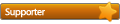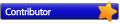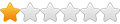Hi all
I’ve done a fair bit of reading on this forum and others, but still have a few questions based on my specific use case.
I am running a Windows PC, primarily for Adobe Premiere Pro, with SSD boot drive (250GB Samsung 850 EVO). I have two other similar SSDs, one is for Premiere’s extra files it needs, one other 250GB drive could be used as a level 2 cache. I have 32GB RAM, which is generally enough, but runs out badly in certain operations in Premiere, like relinking files in a big project or just opening a big project.
Typically I’ll be bouncing between a few different projects a day. The video files will be on HDDs, either G Tech or cheaper external USB 3.0 drives. Files might be 4K H.264 or ProRes or BRAW - so between 100 and 800 Mbps usually. Typically 1-2TB per project/show.
I’ll also have Chrome and Opera open for comms and documents. I move a lot of data into and from the cloud, using Google Drive Backup and Sync and InSync.
Could PrimoCache help me, either with the HDDs or with Premiere opening quicker (I usually have to close it and open it again quite a few times a day as it’s a bit buggy)?
PrimoCache for video editing setup
-
manenfilms
- Level 1
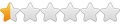
- Posts: 4
- Joined: Sat Sep 26, 2020 6:40 am
Re: PrimoCache for video editing setup
I thought I would just give it a go testing out the trial.
I have the boot SSD C: drive cached with Level 1 only 8GB RAM. No defer write. Individual read/write section unchecked. Prefetch. Start at boot. My idea here is that as I'm always opening up the same few programs, I should have these ticked.
I have all the HDDs on a Level 2 only cached to the spare 128GB SSD. Defer write set to 10s native, free cache on written. Individual read/write section unchecked. I realise I should get my UPS plugged in now. Is there any way to see how long the defer write is taking? (I have free cache on written checked as I figured if I copy a file, I won't then be using it for a while.)
I gather that it can take a while before performace is affected & that benchmarks don't really show anything. Not seeing much change either way so far, except for copying small files around, which goes much quicker. Or if I copy a file from a HDD to my SSD F: drive & then copy it again, it is lightning quick. But that isn't something I'd ever do. Premiere is taking 10s to load with or without the C: drive being cached.
A large 40GB file I tried copying wasn't any faster - and worryingly one time the copy just failed in the middle of doing it without any error message.
I do see that 14GB of RAM is being used with no other programs open & 16GB with one other small program - is that normal for a 8GB setting? I started with having 8GB of level 1 RAM for my HDDs, but then most of my RAM was being used without any programs open so I changed that to 0.
Keen to get any feedback of a better set up and if my use case is one where PrimoCache can work. I'm starting to get my head around how it all works, but still not there yet.
Screenshots:
I have the boot SSD C: drive cached with Level 1 only 8GB RAM. No defer write. Individual read/write section unchecked. Prefetch. Start at boot. My idea here is that as I'm always opening up the same few programs, I should have these ticked.
I have all the HDDs on a Level 2 only cached to the spare 128GB SSD. Defer write set to 10s native, free cache on written. Individual read/write section unchecked. I realise I should get my UPS plugged in now. Is there any way to see how long the defer write is taking? (I have free cache on written checked as I figured if I copy a file, I won't then be using it for a while.)
I gather that it can take a while before performace is affected & that benchmarks don't really show anything. Not seeing much change either way so far, except for copying small files around, which goes much quicker. Or if I copy a file from a HDD to my SSD F: drive & then copy it again, it is lightning quick. But that isn't something I'd ever do. Premiere is taking 10s to load with or without the C: drive being cached.
A large 40GB file I tried copying wasn't any faster - and worryingly one time the copy just failed in the middle of doing it without any error message.
I do see that 14GB of RAM is being used with no other programs open & 16GB with one other small program - is that normal for a 8GB setting? I started with having 8GB of level 1 RAM for my HDDs, but then most of my RAM was being used without any programs open so I changed that to 0.
Keen to get any feedback of a better set up and if my use case is one where PrimoCache can work. I'm starting to get my head around how it all works, but still not there yet.
Screenshots:
Re: PrimoCache for video editing setup
I'm afraid that PrimoCache won't help in your case for opening projects quicker. Your target video files are quite large while your L2 cache is very small compared to target files. When you swap projects, almost no cache will be hit.
I would recommend following settings for your case.
Task for the C drive: 4~6GB L1, shared R/W, 4KB block size, Defer-Write: 10~30s, Prefetch: enabled, start at boot.
You may also set L1 read cache for the SSD that contains Premiere’s extra files if these files are also frequently used.
For video files in HDDs, it's hard to improve loading time unless you have some files frequently accessed. You may try to improve the write performance by enabling L1 defer-write since you keep editing them. But please noticed the risk of data loss on ungraceful shutdowns like sudden power loss, system crash or freeze, when you enable Defer-Write.
I would recommend following settings for your case.
Task for the C drive: 4~6GB L1, shared R/W, 4KB block size, Defer-Write: 10~30s, Prefetch: enabled, start at boot.
You may also set L1 read cache for the SSD that contains Premiere’s extra files if these files are also frequently used.
For video files in HDDs, it's hard to improve loading time unless you have some files frequently accessed. You may try to improve the write performance by enabling L1 defer-write since you keep editing them. But please noticed the risk of data loss on ungraceful shutdowns like sudden power loss, system crash or freeze, when you enable Defer-Write.
-
manenfilms
- Level 1
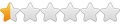
- Posts: 4
- Joined: Sat Sep 26, 2020 6:40 am
Re: PrimoCache for video editing setup
Thanks.
I spent a while trying to work out if I'm ever loading files from HDDs repetitively and it looks like I really don't + as you say the files are too big for my cache.
I also didn't see any benefit from having a level 1 cache on my C drive, which I tested with similar settings as you suggested (apart from no defer-write, but that wouldn't affect read would it?). I'm surprised as I had figured that given the 10s Premiere takes to load is partly, going off the text on the splash screen, loading a bunch of .aex files from C:\Program Files\Adobe\ - it would be sped up if those files were put into RAM on boot, but I couldn't record any time change at all. Do you have any ideas about this?
But overall it seems I'm not the best use case for it, unlike a gamer who will often be loading the same files from a HDD.
I spent a while trying to work out if I'm ever loading files from HDDs repetitively and it looks like I really don't + as you say the files are too big for my cache.
I also didn't see any benefit from having a level 1 cache on my C drive, which I tested with similar settings as you suggested (apart from no defer-write, but that wouldn't affect read would it?). I'm surprised as I had figured that given the 10s Premiere takes to load is partly, going off the text on the splash screen, loading a bunch of .aex files from C:\Program Files\Adobe\ - it would be sped up if those files were put into RAM on boot, but I couldn't record any time change at all. Do you have any ideas about this?
But overall it seems I'm not the best use case for it, unlike a gamer who will often be loading the same files from a HDD.
Re: PrimoCache for video editing setup
Did you check the PrimoCache's read cache hit rate? Are these files cached during boot? Another reason is that your drive is SSD which is fast enough, and time loading these files is not a factor to affect the application's startup time.manenfilms wrote: ↑Sun Sep 27, 2020 4:47 pm it would be sped up if those files were put into RAM on boot, but I couldn't record any time change at all. Do you have any ideas about this?
Defer-write will increase write performance, thus in overall performance will also get improved.
-
manenfilms
- Level 1
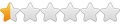
- Posts: 4
- Joined: Sat Sep 26, 2020 6:40 am
Re: PrimoCache for video editing setup
I tried to keep an eye on the hit rates, but I couldn't quite work out what was going on.
But it sounds like the SSD is not a bottleneck on loading an application from what you're saying.
But it sounds like the SSD is not a bottleneck on loading an application from what you're saying.
Re: PrimoCache for video editing setup
Not really, unless it's a hugely demanding application, or a game that loads assets when launched. Standard SSDs are typically sufficient for normal use, and you'd see only small gains moving to a NVMe for the launching.manenfilms wrote: ↑Wed Sep 30, 2020 7:09 amBut it sounds like the SSD is not a bottleneck on loading an application from what you're saying.
Re: PrimoCache for video editing setup
I've been in a similar boat, juggling multiple Premiere Pro projects with files sprawled across various drives. It sounds like PrimoCache could be a game changer for your setup, especially with those large projects and hefty video files.
Re: PrimoCache for video editing setup
Utilizing one of your SSDs as a level 2 cache might smooth out those performance hiccups, particularly with file relinking and project loading times which can be a real pain with Adobe's quirks.
Last edited by sparks79 on Thu Mar 14, 2024 5:01 pm, edited 2 times in total.
Reason: remove ad
Reason: remove ad